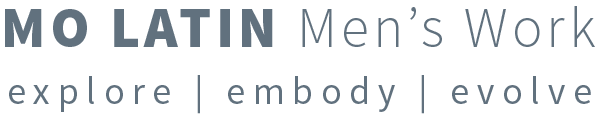[two_third_first]
Join the conference with Skype
Instructions for the latest version of Skype
For instructions using the older version of skype, Click Here
IMPORTANT
- You must have Skype installed on your computer to connect to the conference via Skype. Get Skype HERE.
- If you want to speaking on the call, make sure you have a good headset plugged into your computer to avoid an echo.
- If there are slides to view during the webcast, be sure to choose PHONE as your listening method
[/two_third_first]
[one_third_last]

Skype for Windows Desktop
Skype for Windows 8
Skype for Mac
Skype for Apple iPad
[/one_third_last]
This is a FREE call when you add skype id “Join.conference”
Step 1: make sure Skype is installed
Step 2: add Join.conference as a contact
Step 3: dial and enter your conference ID
Click here to add to Skype to your Contacts
 [/one_fourth_first]
[/one_fourth_first][one_fourth]
 [/one_fourth]
[/one_fourth][one_fourth]
 [/one_fourth]
[/one_fourth][one_fourth_last]
 [/one_fourth_last]
[/one_fourth_last][one_half_first]
Step 1: Access Skype Dialer
Open skype on your computer, and click this button to open the dial pad.
[blank_space height=’0.45em’]
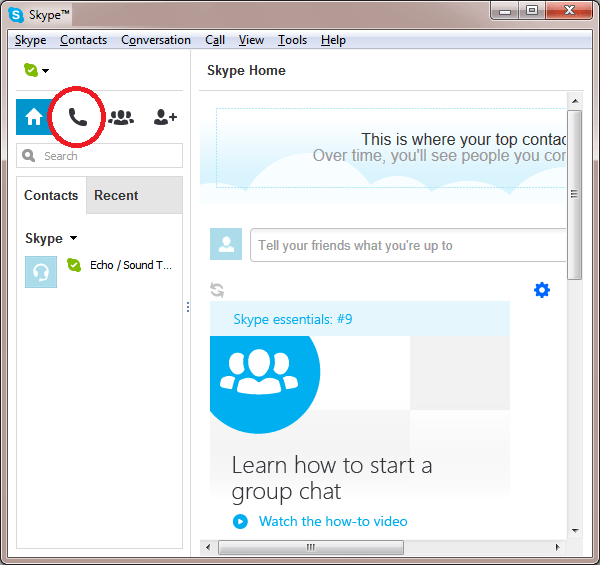
[/one_half_first]
[one_half_last]
Step 2: Connect to Join.conference
Type in Join.Conference with your keyboard, then click the green dial button.
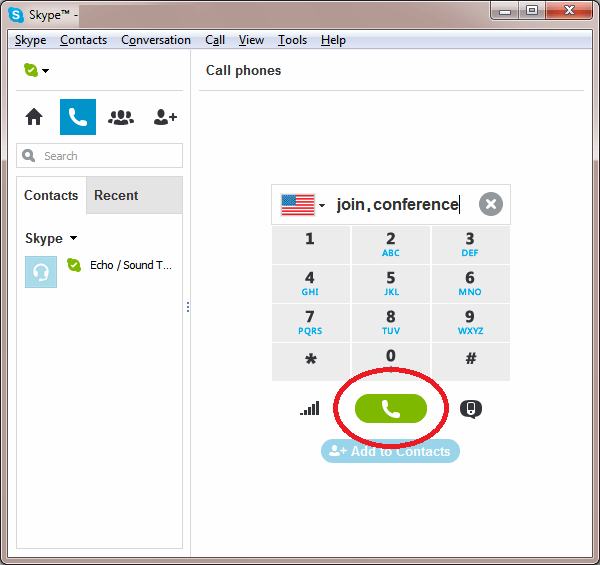
[/one_half_last]
[one_half_first]
Step 3: Open the virtual dial pad
Click on the + Icon to open advanced options, then click to ‘Show Dial Pad’.
[blank_space height=’0.45em’]
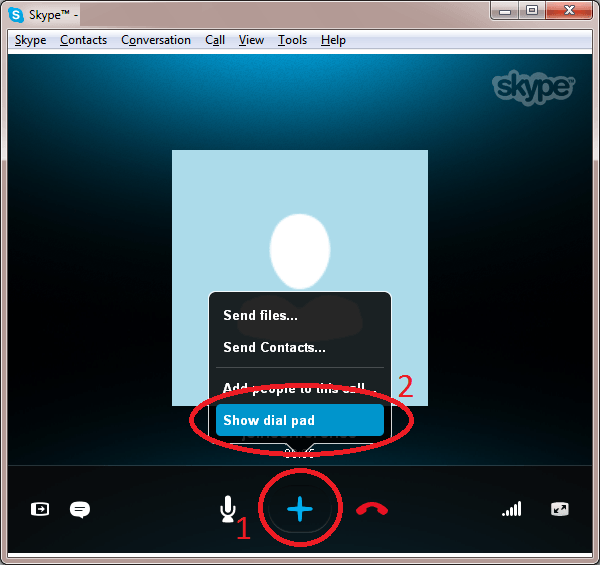
[/one_half_first]
[one_half_last]
Step 4: Enter the 6 digit host or guest pin code (conference id)
Use your keyboard or mouse to enter the 6 digit id number (do not copy and paste), then use # to confirm. You are now connected!
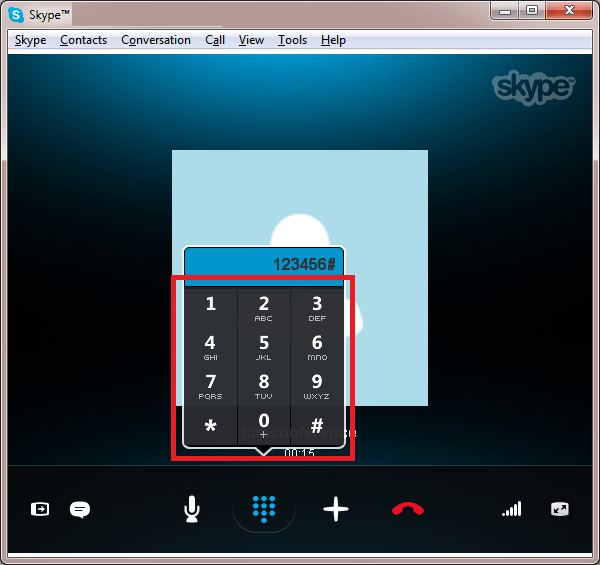
[/one_half_last]
[divider style=’full’]
[one_half_first]
Step 1: Access Skype search function
Open skype on your computer, and click this button to search the skype directory.
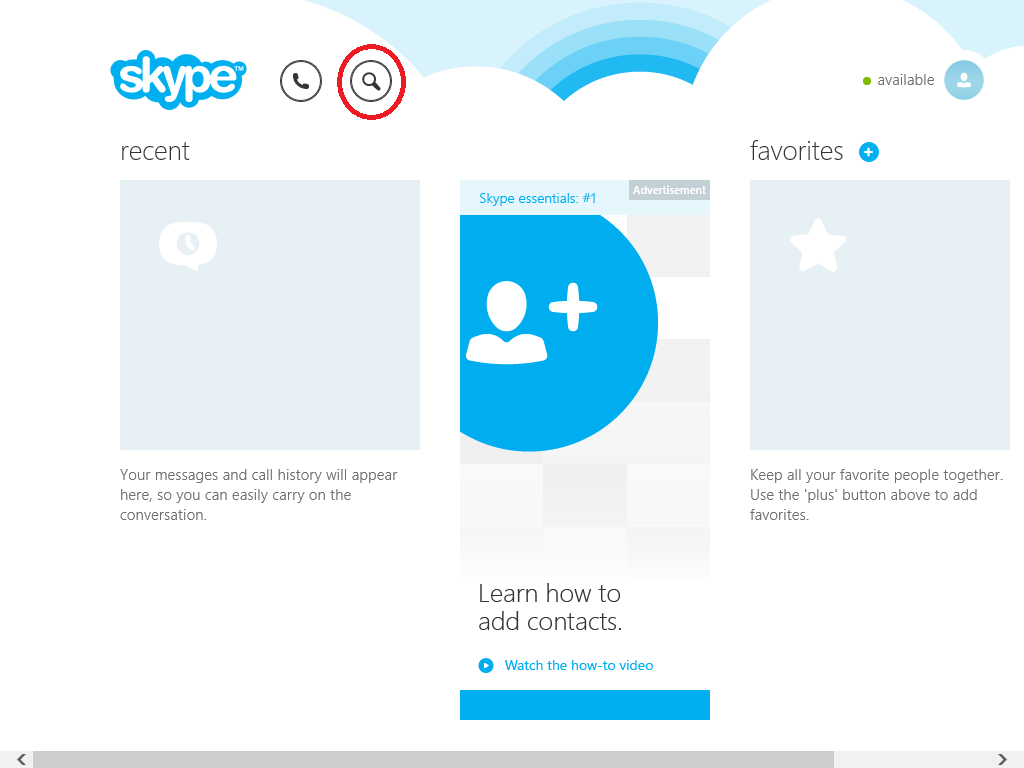
[/one_half_first]
[one_half_last]
Step 2: Search for Join.conference
Type in Join.Conference with your keyboard, then press enter.
[blank_space height=’0.45em’]
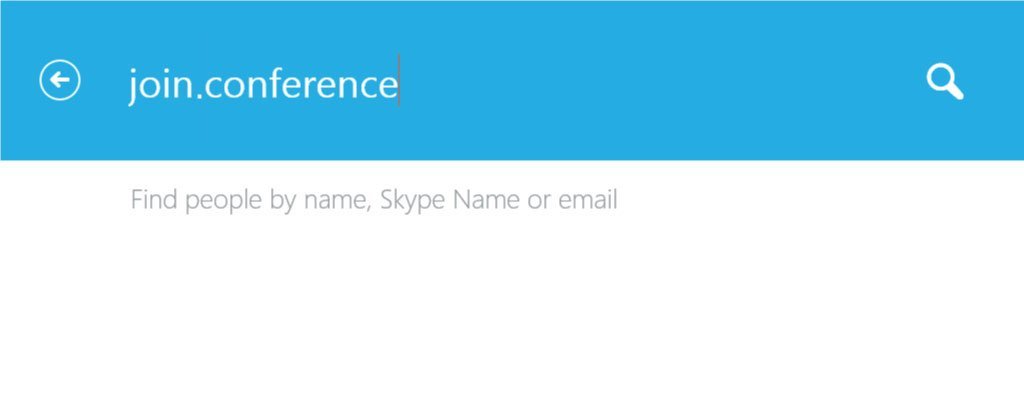
Step 3: Search Skype directory
When no results are returned, click the button to ‘Search Directory’.
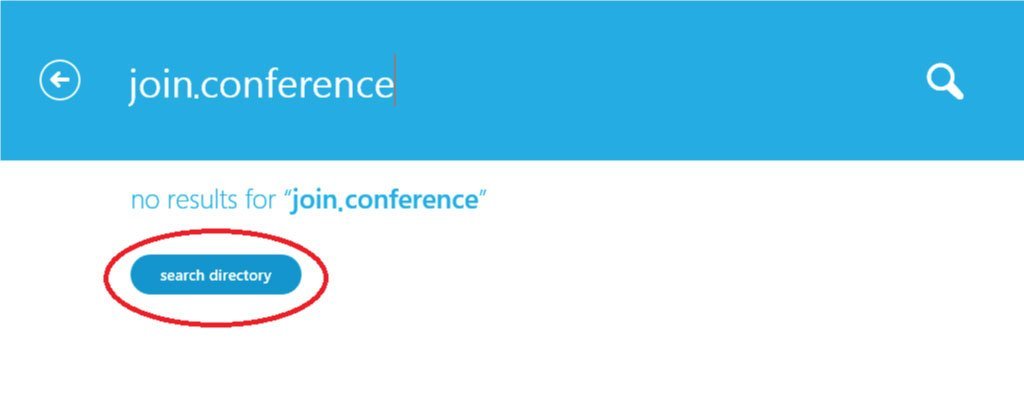
[/one_half_last]
[one_half_first]
Step 4: Select the Join.conference Skype id
Click on the top result for Join.conference.
[blank_space height=’0.45em’]
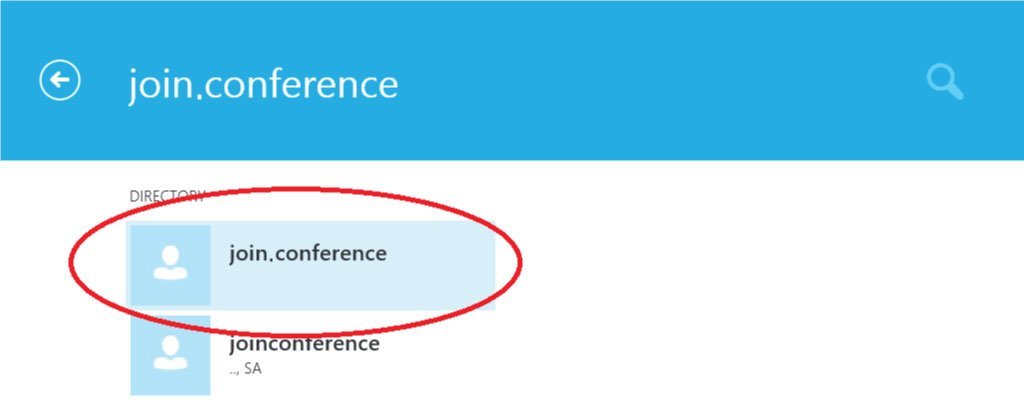
[/one_half_first]
[one_half_last]
Step 5: Click to dial the Skype id
Click this button in the lower left hand side of the page to connect to Join.conference.
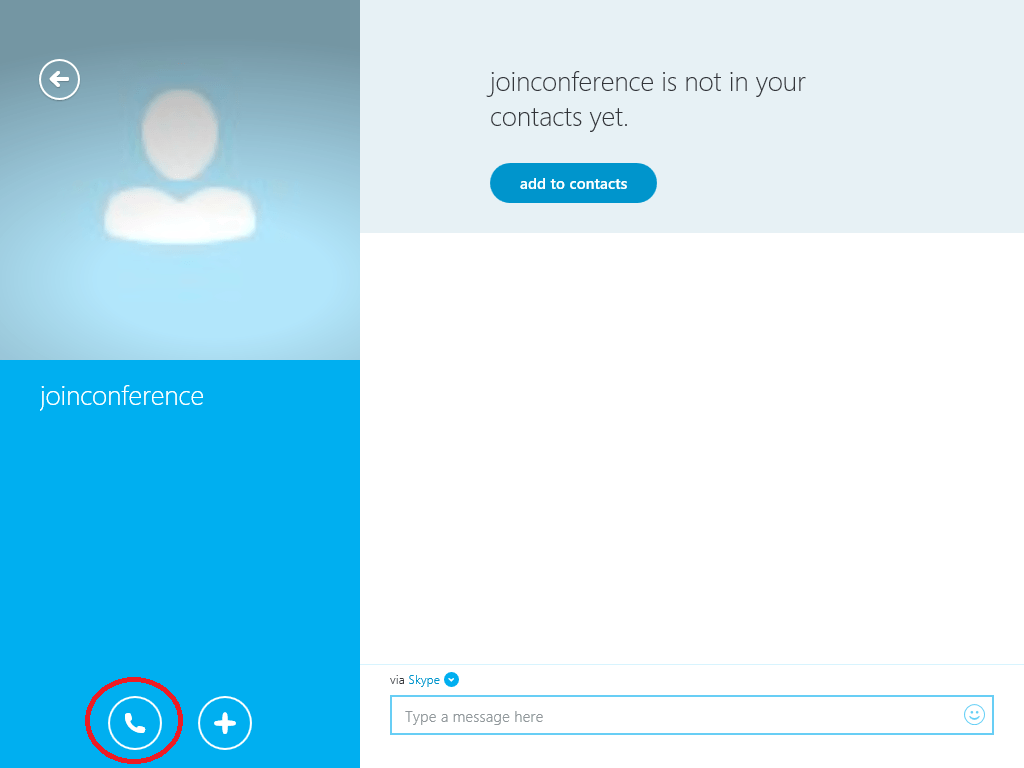
[/one_half_last]
[one_half_first]
Step 6: Open the virtual dial pad
Click the middle icon to open advanced options, then click ‘Dial Pad’.
Click on the top result for Join.conference.
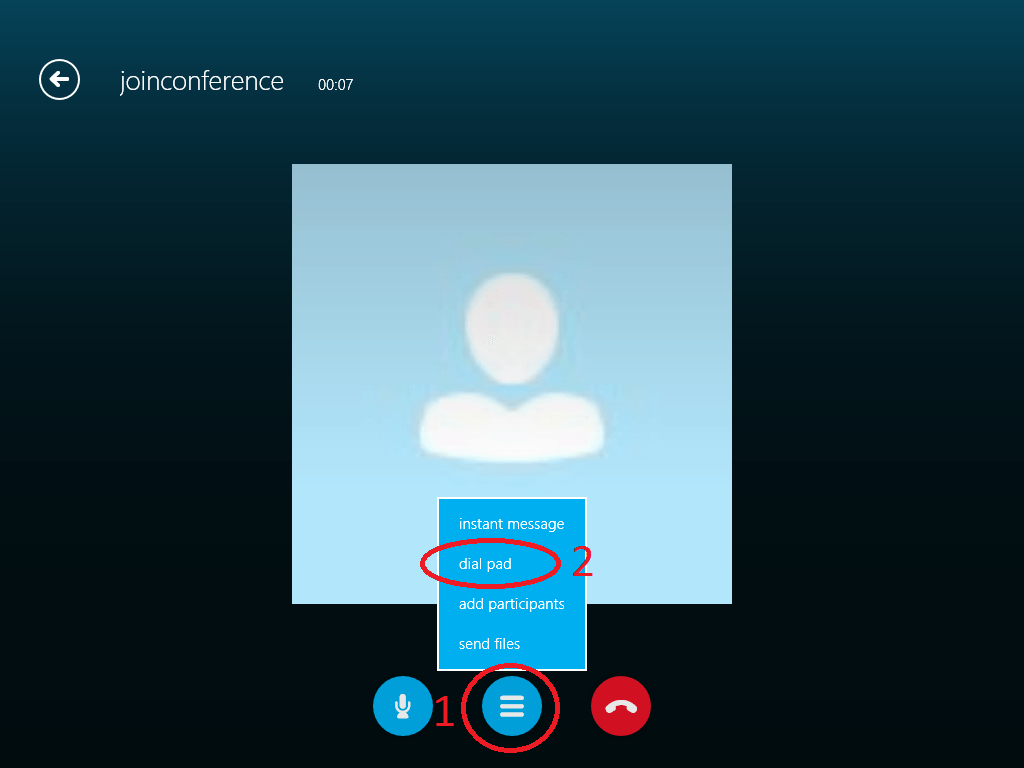
[/one_half_first]
[one_half_last]
Step 7: Enter the 6 digit host or guest pin code (conference id)
Use your keyboard or mouse to enter the 6 digit id number (do not copy and paste), then use # to confirm. You are now connected!
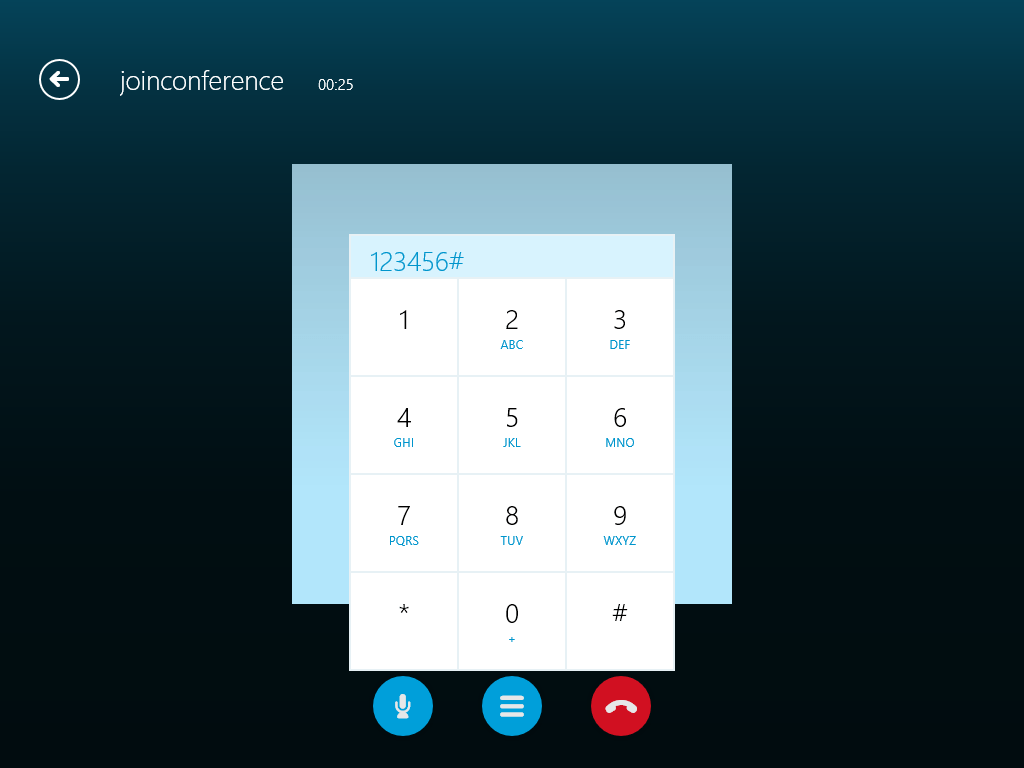
[/one_half_last]
[divider style=’full’]
[one_half_first]
Step 1: Access Skype Dialer
Open skype on your computer, and click this button to open the dial pad.
[blank_space height=’0.45em’]
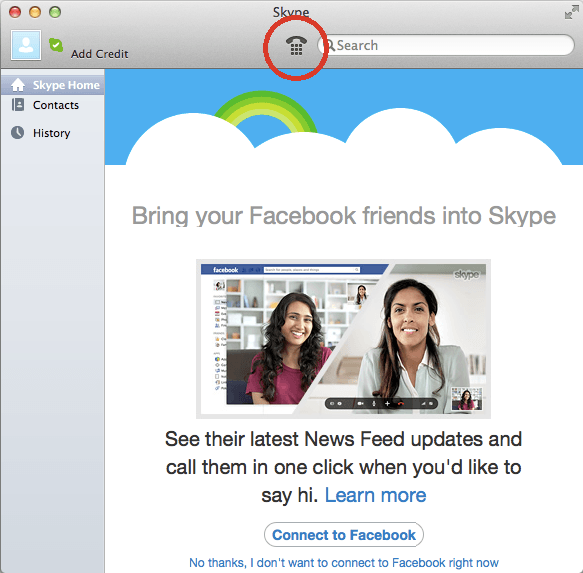
[/one_half_first]
[one_half_last]
Step 2: Connect to Join.conference
Type in Join.Conference with your keyboard, then click the green dial button.
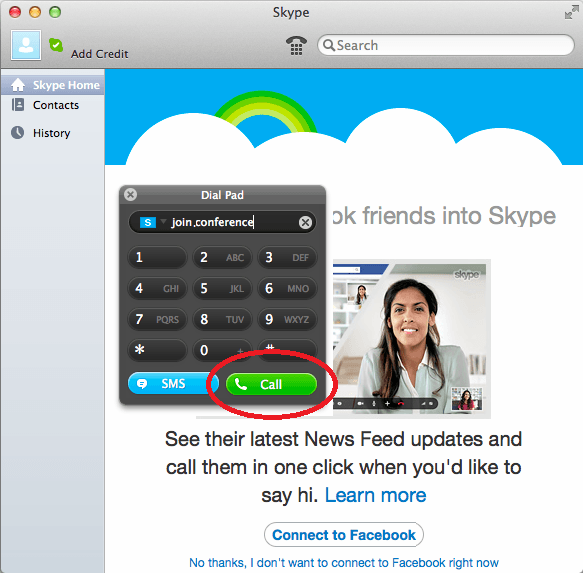
[/one_half_last]
[one_half_first]
Step 3: Open the virtual dial pad
Click this button a 2nd time to open the virtual dial pad.
[blank_space height=’0.45em’]
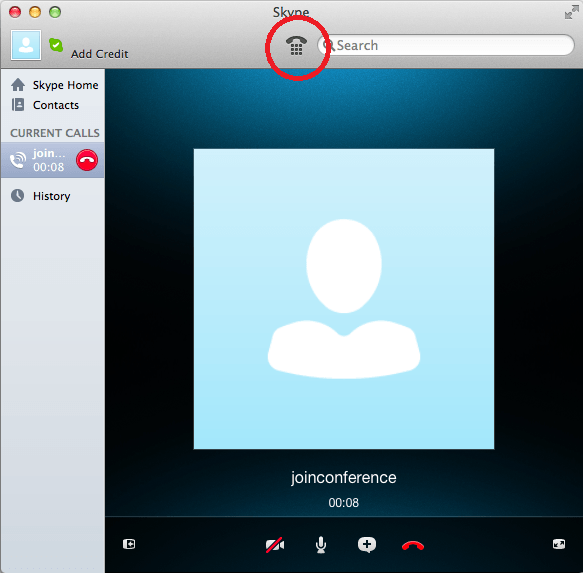
[/one_half_first]
[one_half_last]
Step 4: Enter the 6 digit host or guest pin code (conference id)
Use your keyboard or mouse to enter the 6 digit id number (do not copy and paste), then use # to confirm. You are now connected!
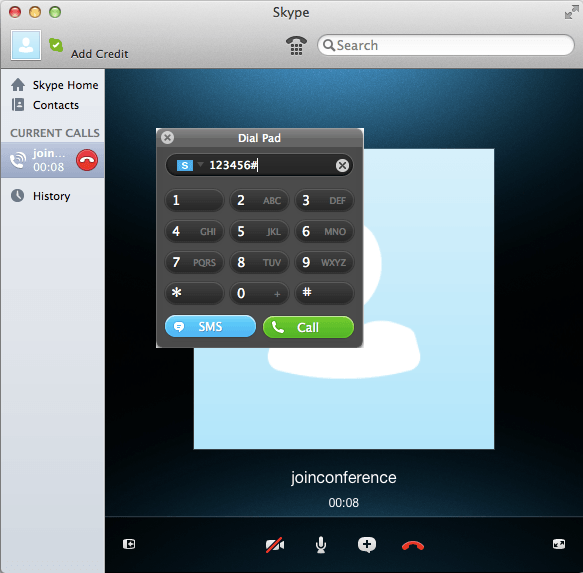
[/one_half_last]
[divider style=’full’]
[one_half_first]
Step 1: Access Skype search function
Open skype on your iPad, then tap this button to search.
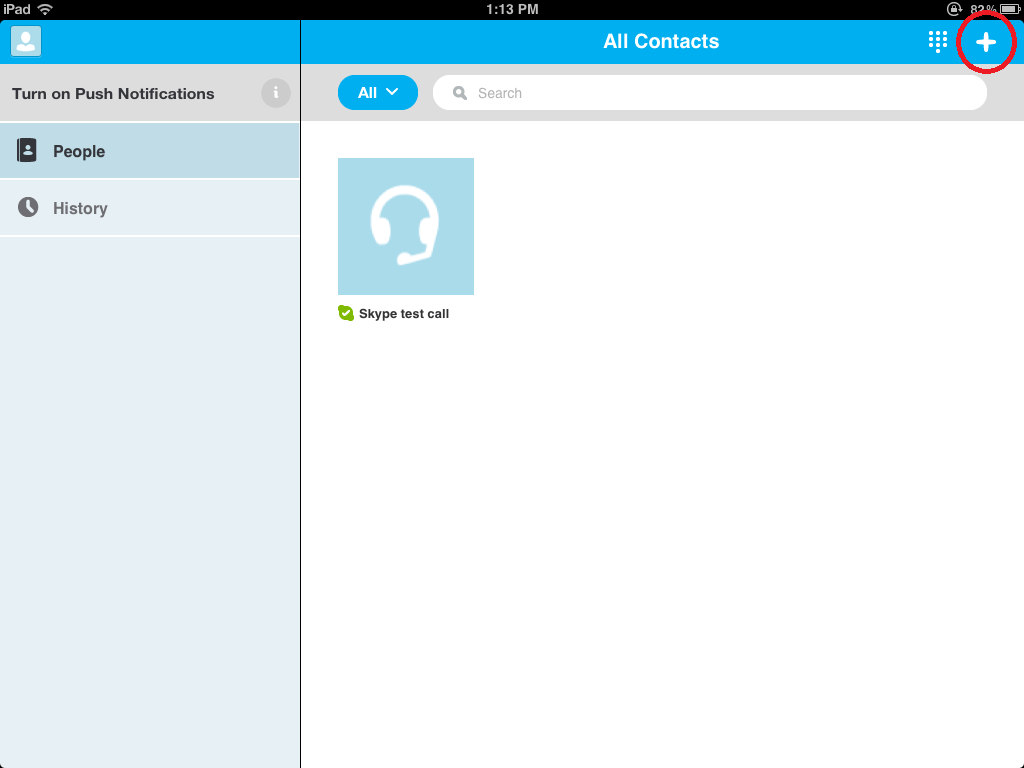
[/one_half_first]
[one_half_last]
Step 2: Search Skype directory
Tap the option to ‘Search Skype Directory’.
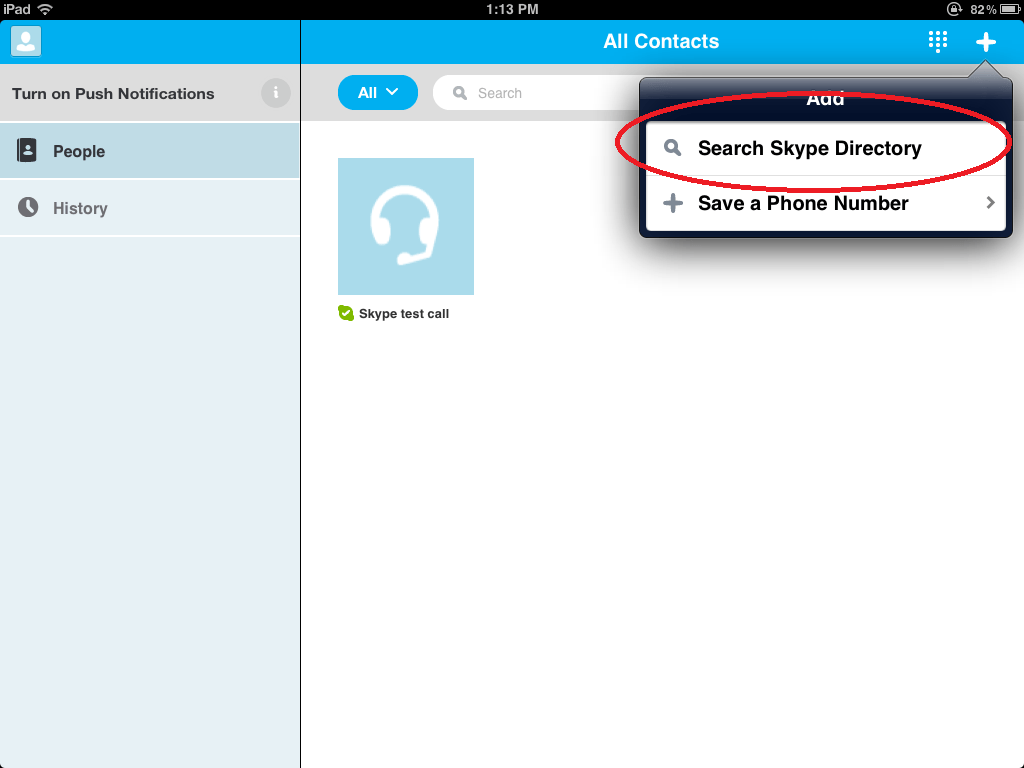
[/one_half_last]
[one_half_first]
Step 3: Search for Join.conference
Type in Join.Conference, then press ‘Search’.
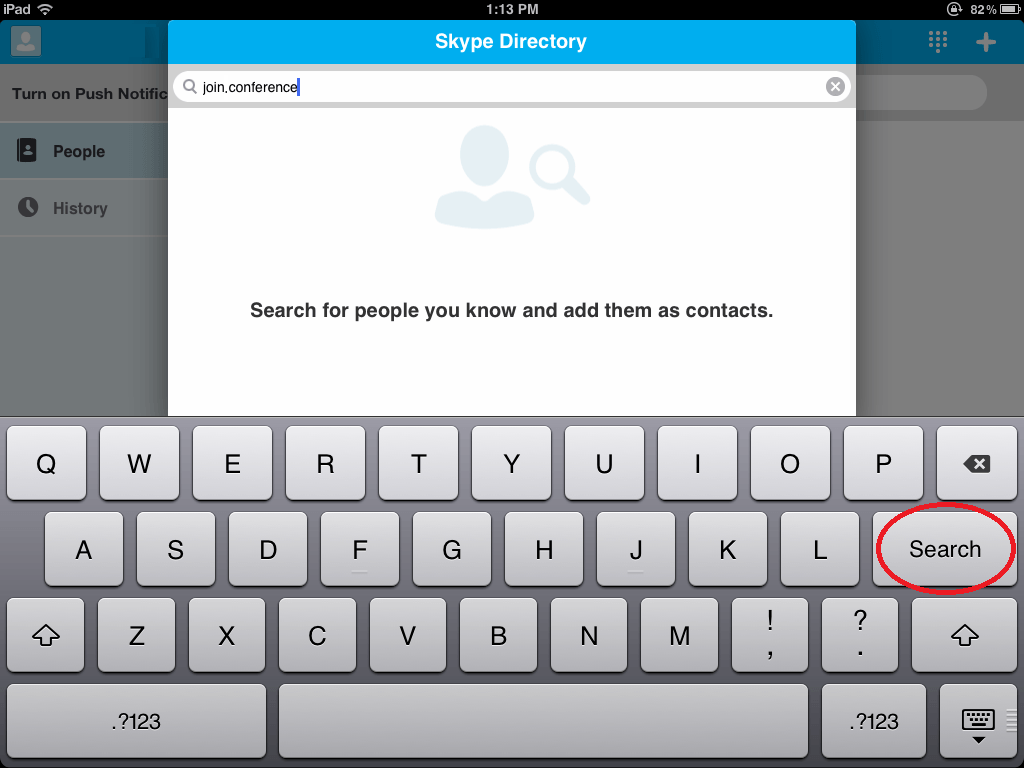
[/one_half_first]
[one_half_last]
Step 4: Select the Join.conference Skype id
Tap on the top result for Join.conference.

[/one_half_last]
[one_half_first]
Step 5: Tap to dial the Skype id
Tap here to connect to Join.conference.
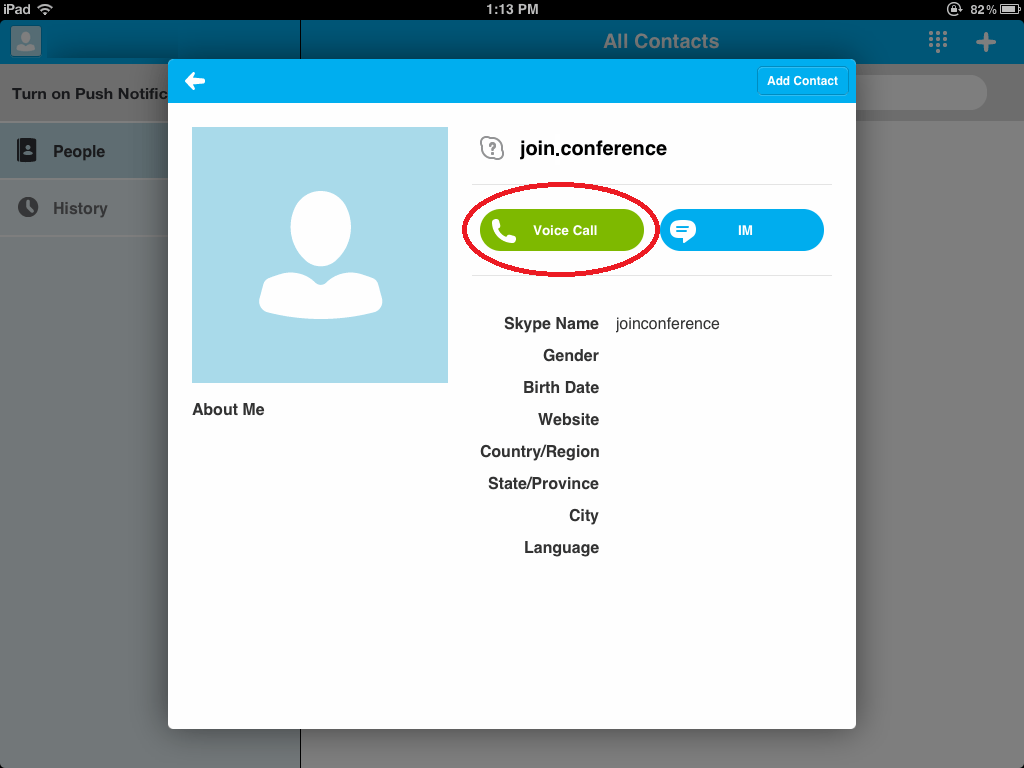
[/one_half_first]
[one_half_last]
Step 6: Open the virtual dial pad
Tap the middle icon to open the virtual dial pad.
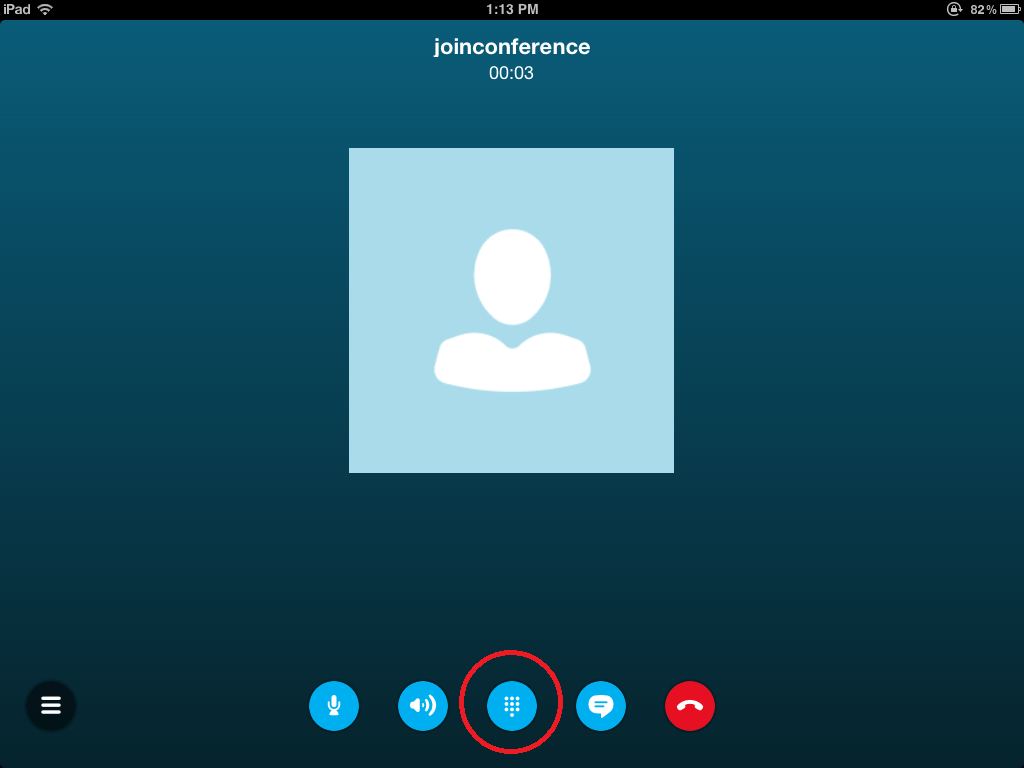
[/one_half_last]
[one_half_first]
Step 7: Enter the 6 digit host or guest pin code (conference id)
Enter the 6 digit id number, then use # to confirm (do not copy and paste). You are now connected!
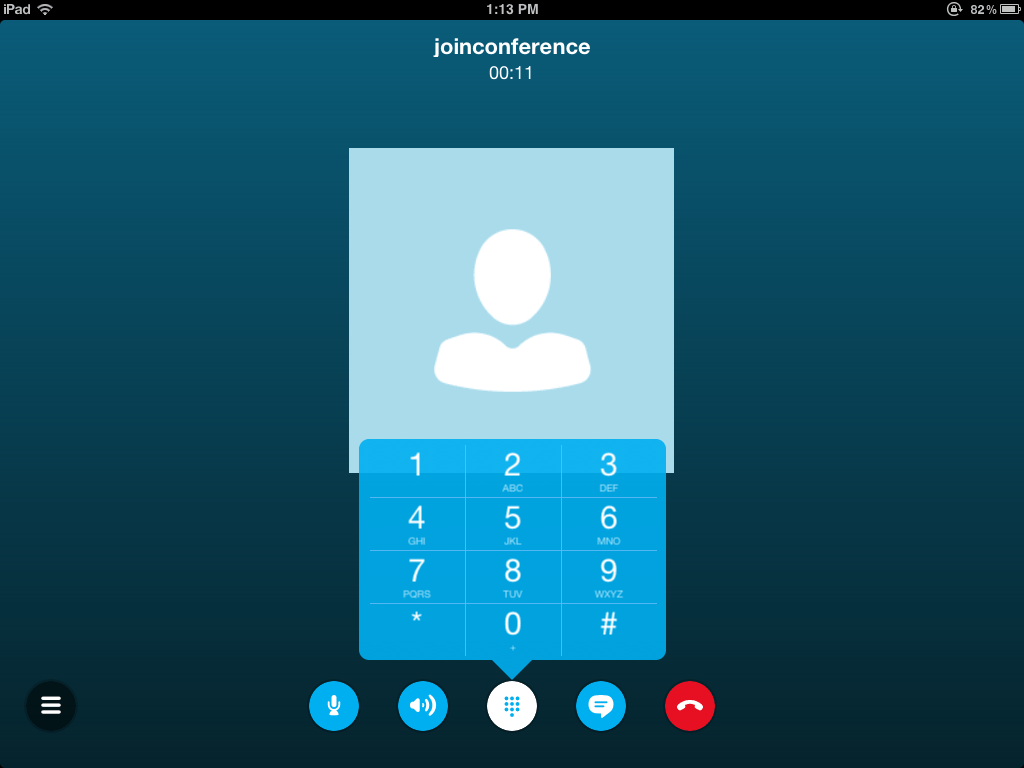
[/one_half_first]
[one_half_last]
[/one_half_last]